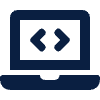Live from FOLSEA at Harrow International School Bangkok
Welcome, educators, innovators, and ADEs!
If you’d like to follow along with my session in person or whilst reading this blog entry, get all the files here: https://sethideclercq.gumroad.com/l/scratchjr
If you are joining me today at the Future of Learning South East Asia (FOLSEA) conference, you know the energy here at Harrow Bangkok is electric. We are surrounded by educators who are pushing the boundaries of what technology can do in the classroom.
But as we talk about “The Future of Learning,” I want to zoom in on a tool that is fundamental to our youngest learners (KS1): ScratchJr.
Many of us love ScratchJr. It is the gold standard for introducing coding to early years and KS1. But it has one major limitation that every teacher in this room has faced: The Asset Library. Whilst on one hand the limitation are great for exploration and the kids in our classes(They don’t get distracted) For those wanted to go a bit deeper and dive further into the storytelling aspect, it can be limiting.
What happens when your student wants to code a story about their specific school dog? Or a local folktale character? Or a Red Panda(My class name this year) not just a generic cat? Usually, we settle for “close enough.”
Today, I am sharing a free tool that stops us from settling.
Introducing: ScratchJr Class Prep
Launch Tool: sethideclercq.com/tools/scratchjr-prep
ScratchJr Class Prep is a web-based utility I built to solve the “custom content” problem. It allows you to reach inside a ScratchJr project file (.sjr) and swap out the default characters and backgrounds with your own custom files, whether that’s a high-res photo, a student’s hand-drawn illustration, or a specific graphic you designed.
It bridges the gap between your Mac and your students’ iPads, giving you total creative control over the lesson environment before the kids even open the app.
Why I Built This
As educators, we know that relevance drives engagement. When a child sees a character that looks like them, or a background that looks like their actual classroom, the cognitive load of “pretending” drops, and the focus shifts entirely to the logic and the story. Storytelling is also greatly increased when combined with their own hand-drawn characters or backgrounds
I wanted a way to create “Lesson Templates” that looked professional and bespoke, without needing to hack the app or jailbreak devices. (Trust me, I tried writing all this in Swift first, but without a developer account it became really tricky to release it and share here at FOLSEA)
The Workflow: The “Swap Strategy”
Using the tool is simple, but it requires a slight shift in thinking. We use a “Placeholder -> Swap” workflow.
- Create a Template: Open ScratchJr and start a new project. Add generic characters to hold the place of the ones you want (e.g., add “Tic” the human to stand in for “The Teacher”). This also promotes planning ahead and thinking of the number of sprites you’d like to add.
- Share to Mac: In the Top right corner click on the yellow polygon and sleect ‘For Parents’ Now you Airdrop that
.sjrproject file to your computer. - Open & Swap: Load the file into ScratchJr Class Prep website. Select your placeholder character and click Replace. Upload your custom PNG, JPG, or SVG.
- Export: Save the new file and Airdrop it back to your student iPads. Boom! Done!
The tool automatically handles the complex file conversion, wrapping your images in the specific vector code ScratchJr requires so they don’t appear as black boxes.
Lesson Showcase: “The Digital Forest”
(As presented at my FOLSEA session)
To demonstrate the power of this tool, let’s look at a KS1 lesson titled “The Creators of the Forest.”
The Challenge: We wanted to teach digital citizenship and creativity. We didn’t want to use the standard “Cat” or “Dog.” We wanted characters that represented our specific learning goals: A wise mentor and an eager learner.
The Characters:
- Tech Bear: A gentle bear holding an iPad (The Mentor).
- Red Panda: A curious Red Panda tapping on an iPad (The Student).
The Story Arc: The Red Panda is sitting on the field at Harrow, swiping endlessly on the iPad (consuming content). The Tech Bear walks in and asks, “What are you building?” The Red Panda realises they haven’t built anything! The Bear then teaches the Panda how to use the iPad to create magic in the forest.
How We Built It:
Let’s start with our initial ScratchJr project:
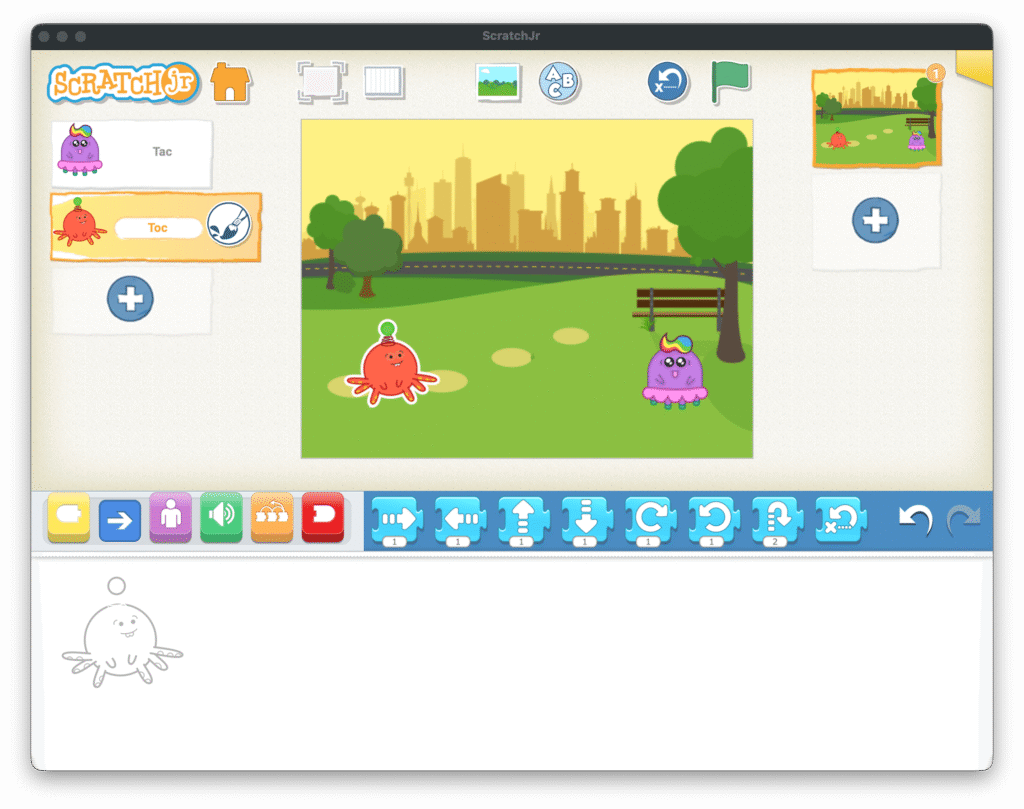
- Student Art: We could have had students draw these characters on paper, photographed them, and cleaned them up. For this demo, we used custom character I generated with some AI magic.
- The Prep: I created a project with Tac and a Toc as placeholders for the Sprites and the Park as our Background.
- Export the file using the ‘For Parents’ Menu. This is where you Airdrop it to yourself!
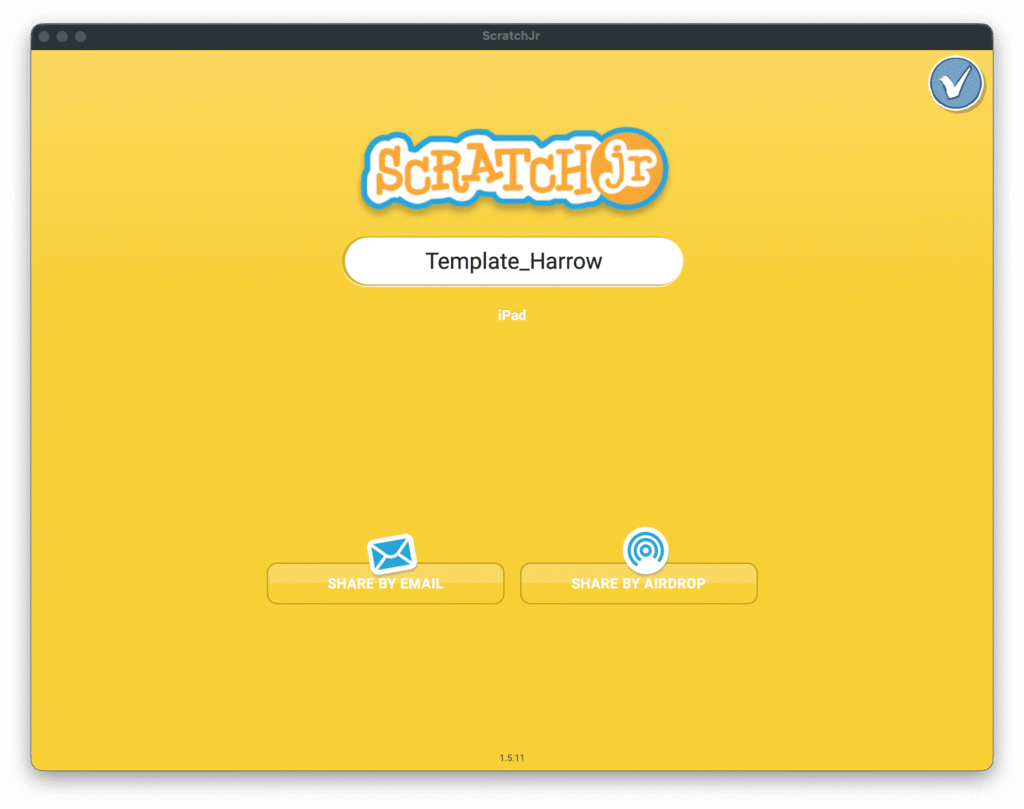
- The Swap: Using ScratchJr Class Prep, I replaced the Tac with
bear.pngand the Toc withred-panda.png. - The Result: When students opened the project on their iPads, the characters were already there, perfectly sized and transparent.
- Now Airdrop it back but to the students!
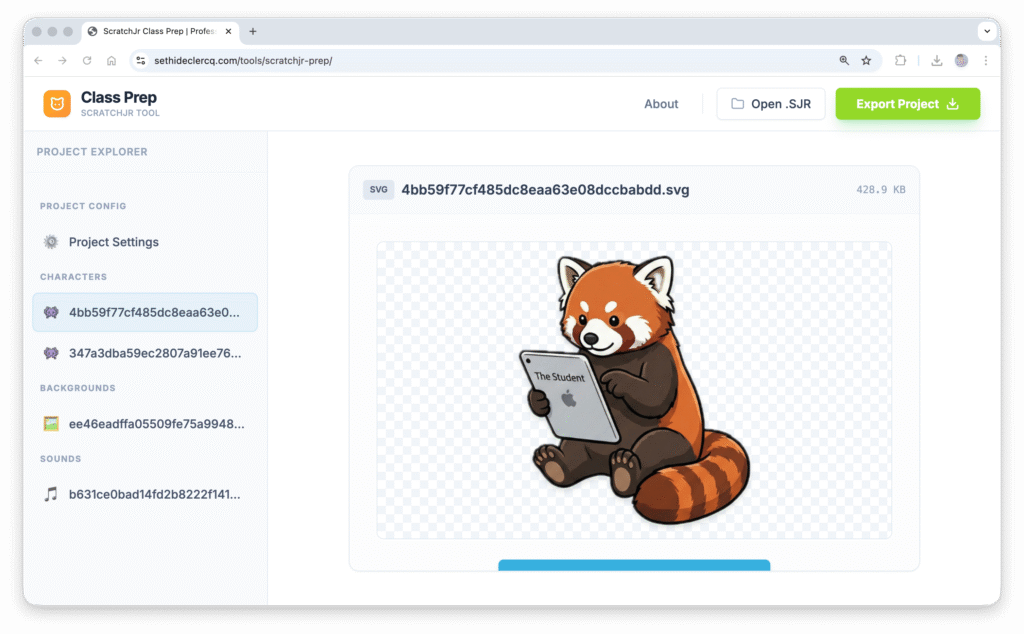
Let’s replace those characters(Sprites) and Background.
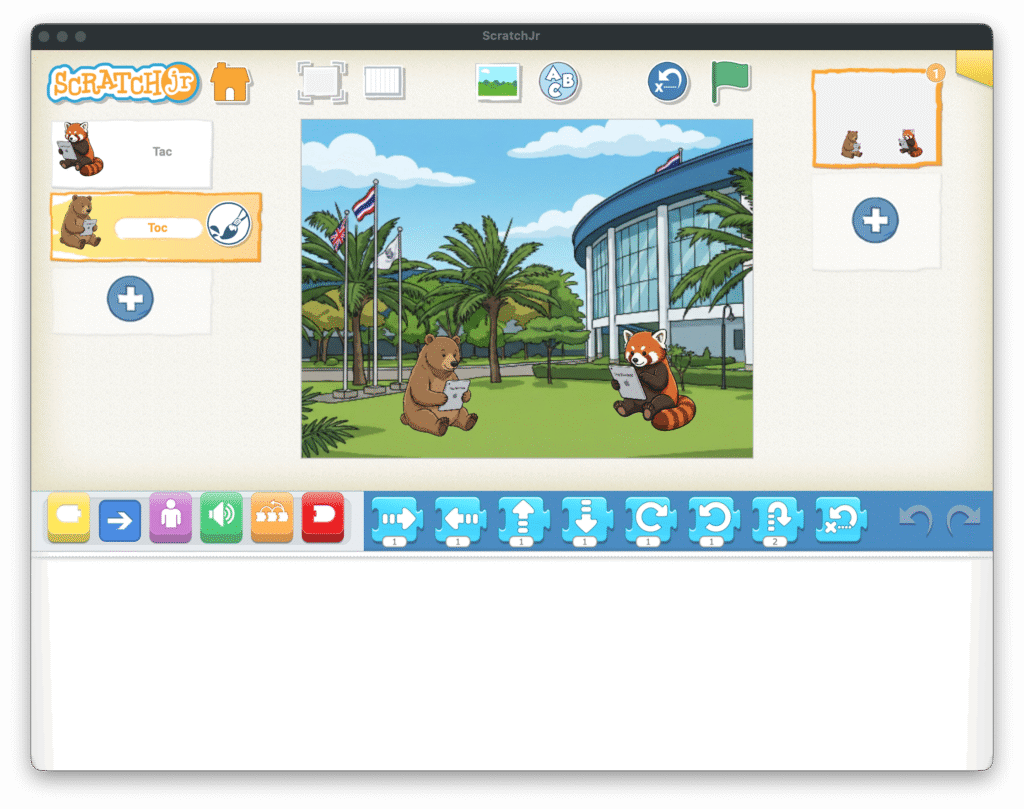
The Code: Students then coded the interaction:
- On Start (Green Flag): Red Panda says “Swipe, swipe, swipe…”
- On Bump: When Tech Bear touches Red Panda, Bear says “Let’s create something!”
- Message Sending: Bear sends an “Orange Message,” causing the the Red Panda to spin around; symbolising creativity changing the world.
Why This Matters for KS1
By using these custom characters, we instantly anchored the abstract concept of “Digital Citizenship” into visual avatars the children loved.
- Identity & Agency: Students aren’t just using an app; they are remixing their world, in this case Harrow!
- Scaffolding: You can prep projects with “half-finished” custom graphics, allowing students to focus purely on the code logic without getting distracted by the paint editor for 20 minutes.
- Storytelling: We move from “making the cat jump” to “telling the story of the Red Panda’s discovery”.
Get the Resources
Ready to try this in your classroom?
- 👉 Open the ScratchJr Class Prep Tool
- 📂 Download the files
- Share with a colleague or friend AND on Social Media of course!
For everyone here at FOLSEA, come find me after the session if you want to chat Computing in EYFS or KS1! Let’s turn our students from consumers into creators.
Let’s Connect on LinkedIn, YouTube, X in that order 🙂
This tool is free for educators. Scratch is a trademark of MIT.
Disclaimer: Article was first posted on SethiDeClercq.com