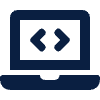Google Form escape rooms are an innovative way to combine learning with play, turning assessments into interactive challenges. By using sections, response validation, and branching, teachers can design puzzles that require students to apply knowledge, solve problems, and unlock the next stage of the activity. This format not only increases engagement but also supports mastery learning, as students must demonstrate understanding before progressing. Whether themed around science labs, historical mysteries, or digital adventures, Google Form escape rooms create a classroom experience that is both fun and academically rigorous.
1. Plan Your Storyline
- Think of a theme (e.g., “Locked in the Science Lab” or “Escape the Pharaoh’s Tomb”).
- Break it into stages (e.g., 3–5 locks/puzzles).
- Each puzzle might reveal a code (number, word, or phrase) that unlocks the next section.
2. Set Up Your Form
- Go to Google Forms.
- Create a new blank form.
- Give it a title and introduction (set the scene and explain the escape room story).
- Example: “You are trapped in the library. Solve the puzzles to escape!”
3. Organise with Sections
- Use the Add section button (two rectangles icon) to split the form.
- Each section = one puzzle/lock.
- The student must solve the puzzle to progress.
4. Create Puzzles
- Add different types of questions:
- Multiple-choice: Choose the right clue.
- Short answer: Enter a code word or number.
- Dropdown: Select the correct combination.
- Image-based puzzles: Upload a picture (e.g., a maths problem hidden in an image).
💡 Tip: Make answers exact (e.g., require capital letters or specific digits). Use the Answer key in Google Forms to set the correct response.
5. Use Response Validation (for “locks”)
For short-answer questions:
- Click on the question.
- Select the three dots (⋮) → Response validation.
- Choose Text → Contains.
- Enter the correct code/word.
- Add a custom error message (e.g., “That code doesn’t unlock the door. Try again!”).
This means students cannot continue unless they type the correct code.
6. Branching Logic (Optional for Multiple Paths)
- In a multiple-choice question, click on the three dots (⋮) → Go to section based on answer.
- Wrong answers can send students to a “Try again” section.
- Correct answers send them to the next puzzle.
7. Finishing the Escape Room
- Create a final section with a congratulations message.
- Example: “You’ve escaped! Well done!”
- Optionally, add a picture (e.g., an open door, fireworks).
8. Test and Share
- Use the Preview (eye icon) to test your escape room.
- Make sure wrong answers block progress.
- Share with students using the Send button → copy the link.
Example Rooms
- Abandoned GIS
- Dog Man Digital Escape Room
- Pete the Cat and the Birthday Party Mystery
- Cinderella Escapes
- Escape from Wonderland Digital Escape Room
- Escape the Fairy Tale: Part 1
- Escape the Fairy Tale: Part 2
- Pikachu’s Rescue
- STAR WARS: Escape from Star Killer Base!
- Hogwarts Escape Room – The one that started it all!
- Harry Potter: Escaping Detention
- Roald Dahl Digital Escape Room
- Sher-Lock Digital Escape Room
Next level using TWINE
You don’t need to write any code to create a simple story with Twine, but you can extend your stories with variables, conditional logic, images, CSS, and JavaScript when you’re ready.
Twine publishes directly to HTML, so you can post your work nearly anywhere. Anything you create with it is completely free to use any way you like, including for commercial purposes.
The program itself is suitable for all ages, but many of the examples ARE NOT. There is a low of adult fan fiction made with the tool.