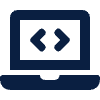Annotating PDFs is a common task for both learning and teaching, whether it’s marking assignments, highlighting study materials, or adding feedback. On iOS (iPad and iPhone), you have several options — from built-in tools to dedicated annotation apps.
1. Built-in iOS Options
Files app
- Open the PDF in the Files app.
- Tap the Markup icon (pen tip inside a circle).
- Tools include: pen, highlighter, eraser, shapes, text boxes, and signatures.
- Changes are saved directly to the PDF file.
Pros:
- Free, no setup needed.
- Simple for quick edits.
Cons:
- Cannot highlight selectable text — highlights are drawn over the page.
- No advanced features like bookmarks, linked notes, or OCR.
Apple Books
- Add PDFs to Apple Books and open them for reading.
- Tap and hold text to highlight or add notes.
- Highlights and notes remain in Books unless you export the annotated PDF.
Pros:
- Great for reading-focused annotation.
- Syncs across Apple devices via iCloud.
Cons:
- Annotations are not embedded in the original PDF unless exported.
2. Annotating PDFs in Google Drive (iOS)
The Google Drive app supports basic PDF markup through iOS Markup:
- Open the PDF in Google Drive.
- Tap the pencil icon (Markup) to launch iOS Markup tools.
- Annotate using pen, highlighter, shapes, text, and signature.
- Tap Done to save changes directly back to the PDF in Drive.
Pros:
- Saves annotated file back to Drive instantly.
- Uses familiar iOS tools.
Cons:
- Same limitations as Files app — no true text selection highlighting, no advanced PDF features.
3. Annotating PDFs in Google Classroom (iOS)
Google Classroom includes its own PDF annotation tool:
- Open the assignment in the Classroom app.
- Tap the pen icon to open the annotation view.
- Tools: pen, highlighter, eraser, text, shapes, and colour options.
- Tap Save to update the file, which stays linked to your assignment.
- Submit (Turn In) when ready.
Pros:
- Integrated with Classroom assignments and grading.
- No need to download and re-upload files.
Cons:
- Cannot highlight selectable text.
- Tools are simpler than those in dedicated PDF apps.
4. Best Third-Party Apps for Heavy PDF Annotation
If you annotate PDFs regularly — especially for research, marking, or study — a dedicated app can make a big difference.
| App | Best For | Key Features | Cost |
|---|---|---|---|
| GoodNotes | Handwritten + typed notes | Handwriting recognition, highlighter, bookmarks, multiple notebooks | One-time purchase or subscription |
| Notability | Students & lecture notes | Audio recording synced to notes, handwriting + typing | Subscription (free tier available) |
| OneNote | Microsoft users | Cross-platform sync, pen + text notes | Free |
Final Tips
- For Apple Pencil users, GoodNotes and Notability offer smoother writing and more options than the built-in tools.
- PDFs stored in Google Drive can be opened directly in these apps via “Open in…” for more advanced features while keeping files in sync.
- If teaching, show students how to open, annotate, and save without losing work, especially in Google Classroom.